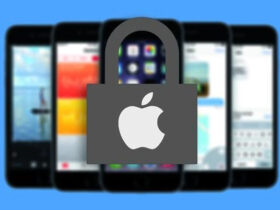Are you experiencing joystick control issues while gaming? Nothing can be more frustrating than a malfunctioning joystick, disrupting your gaming experience. But fret not! In this comprehensive troubleshooting guide, pacificconnectionsusa.net will explore common joystick control issues and provide effective solutions to fix them. So, let’s dive in and get your joystick back in action!
Joysticks are essential peripherals for gaming enthusiasts, offering precise control and immersive experiences. However, they can encounter various issues over time. Let’s explore the troubleshooting steps to resolve joystick control problems effectively.
Cleaning and Maintenance
Regular cleaning and maintenance are crucial for keeping your joystick in optimal condition. Dust, debris, and grime can accumulate over time and affect its performance. To clean your joystick, follow these steps:
- Disconnect the joystick from your computer or gaming console.
- Use a soft, lint-free cloth to wipe the surface of the joystick, removing any visible dirt or smudges.
- For hard-to-reach areas, use compressed air to blow away dust particles.
- If there are sticky residues on the joystick, lightly dampen the cloth with water or rubbing alcohol and gently clean the affected areas.
- Allow the joystick to dry completely before reconnecting it.
Calibration
Calibrating your joystick can help resolve control issues caused by misalignment or sensitivity problems. Here’s how you can calibrate your joystick:
- Connect the joystick to your computer or gaming console.
- Access the joystick calibration settings through your operating system or game settings.
- Follow the on-screen instructions to calibrate the joystick.
- Test the joystick after calibration to ensure improved control.
Software Updates
Outdated joystick software can lead to compatibility issues and control problems. Check the manufacturer’s website for any available software updates or drivers. Install the latest updates to ensure optimal performance and compatibility with your operating system or gaming console.
Connectivity Issues
Sometimes, joystick control issues can arise due to connectivity problems. Here are a few troubleshooting steps to address connectivity issues:
- Ensure the joystick is properly connected to the computer or gaming console.
- Check the USB or wireless receiver connections for any loose connections.
- Try connecting the joystick to a different USB port or receiver.
- Restart your computer or gaming console to refresh the connection.
Hardware Inspection
Inspecting the hardware components of your joystick can help identify any physical defects or damage causing control issues. Here’s what you can do:
- Examine the joystick cables for any signs of fraying or damage.
- Check the joystick buttons for proper functionality and responsiveness.
- Inspect the joystick base for stability and ensure it is securely mounted.
Joystick Drift
Joystick drift refers to the joystick moving on its own without any input from the user. To address joystick drift, follow these steps:
- Calibrate the joystick, as mentioned in section 3.
- Clean the joystick, as discussed in section 2.
- If the drift persists, contact the joystick manufacturer for further assistance.
Button Responsiveness
Unresponsive buttons can hamper your gaming experience. Try these troubleshooting steps to improve button responsiveness:
- Clean the buttons using a soft, lint-free cloth to remove any dirt or debris.
- If the buttons are sticky, lightly dampen the cloth with water or rubbing alcohol and clean the affected areas.
- Check the button contacts for any signs of wear or corrosion. If necessary, replace the buttons.
Compatibility Issues
Compatibility issues can occur if your joystick is not fully supported by the game or software you are using. Check the system requirements and ensure your joystick is compatible. If compatibility issues persist, you may need to consider a different joystick or contact the game developer for support.
Driver Updates
Updating the joystick drivers can often resolve control issues. Follow these steps to update the drivers:
- Visit the manufacturer’s website and locate the support or drivers section.
- Download the latest drivers for your specific joystick model and operating system.
- Install the downloaded drivers and follow the on-screen instructions.
- Restart your computer to apply the driver updates.
Firmware Updates
Some joysticks have firmware that can be updated to address performance issues. Here’s how you can update the joystick firmware:
- Visit the manufacturer’s website and locate the firmware updates for your joystick model.
- Download the firmware update utility and the latest firmware version.
- Connect your joystick to your computer and run the firmware update utility.
- Follow the instructions provided by the utility to update the firmware.
User Error
Sometimes, joystick control issues can be attributed to user error. Ensure you are using the joystick correctly and following the game or software instructions. Familiarize yourself with the control scheme and settings to optimize your gaming experience.
Replacing Joystick Components
If all troubleshooting steps fail to resolve the control issues, it may be necessary to replace specific components of your joystick. Contact the manufacturer or a qualified technician for assistance with replacing faulty components.
Reinstalling Drivers
As a last resort, you can try reinstalling the joystick drivers to fix persistent control issues. Follow these steps:
- Disconnect the joystick from your computer.
- Uninstall the existing joystick drivers from the device manager.
- Reconnect the joystick, and the drivers will automatically reinstall.
- Restart your computer after the installation is complete.
Conclusion
By following the troubleshooting steps outlined in this guide, you can resolve joystick control issues and restore optimal performance for an immersive gaming experience. Remember to keep your joystick clean, update the software and drivers regularly, and ensure compatibility with your games and software.
FAQs
Q1: How often should I clean my joystick?
A1: It is recommended to clean your joystick at least once every few months, depending on usage.
Q2: Can I use rubbing alcohol to clean my joystick?
A2: Yes, you can lightly dampen a cloth with rubbing alcohol to clean your joystick. Ensure it is not dripping wet and let it dry completely before reconnecting.
Q3: Why is my joystick drifting even after calibration?
A3: Persistent joystick drift may indicate a hardware issue. Contact the manufacturer for further assistance.
Q4: Can I use a joystick designed for consoles on a PC?
A4: Many joysticks are compatible with both consoles and PCs. Check the product specifications to ensure compatibility.
Q5: What should I do if none of the troubleshooting steps work?
A5: If you have exhausted all troubleshooting options, consider contacting the manufacturer for technical support or replacing your joystick.