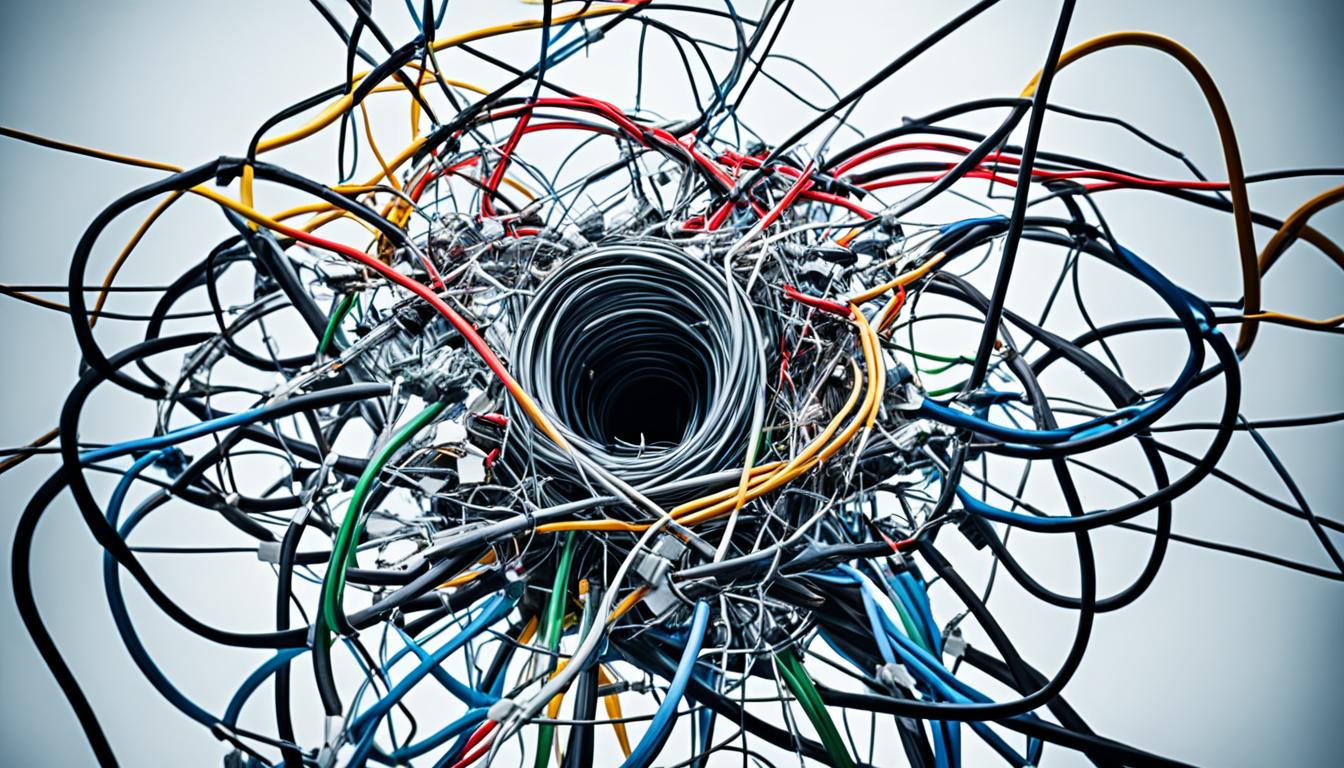Have you ever experienced the frustration of trying to listen to your favorite music on Spotify, only to have it suddenly go offline? It can be incredibly annoying, especially when you’re in the middle of a great song or playlist. But why does Spotify go offline in the first place? Let’s explore the reasons behind this issue and how you can troubleshoot it to ensure uninterrupted music playback.
Key Takeaways:
- Spotify may go offline due to various reasons such as internet connectivity problems, issues with offline mode settings, firewall blocks, and cache files.
- Check your internet connection and the offline mode settings to ensure they are properly configured.
- Troubleshoot internet connectivity issues by restarting the Wi-Fi connection, checking for restrictions on shared networks, or trying a different connection.
- Make sure Spotify is set as an exception in your firewall settings.
- Clear cache files on your device to prevent clutter that may affect Spotify’s performance.
Checking Internet Connection and Offline Mode Settings
When Spotify goes offline, one of the first things to check is the internet connection and the app’s offline mode settings. To ensure uninterrupted music streaming, follow these steps:
- Make sure your device is connected to a stable and reliable internet connection. This can be Wi-Fi or cellular data, depending on your device settings and availability.
- Open the Spotify app and navigate to the settings menu.
- Locate the offline mode option and ensure that it is switched on. If it’s already on, try toggling it off and on again to refresh the connection.
If the offline mode is off and other apps or web pages are working fine, then the issue may be related to Spotify specifically. In this case, further troubleshooting steps are necessary.
It’s important to note that utilizing Spotify’s offline mode allows users to download and access their favorite songs, albums, and playlists without an internet connection. This feature is particularly useful when traveling or in areas with limited internet access. To use Spotify offline effectively, follow these steps:
- Open the Spotify app when you have a stable internet connection.
- Navigate to the playlist, album, or song you want to make available offline.
- Tap the three-dot menu icon next to the playlist, album, or song title.
- Select the “Download” or “Save to Offline” option.
Once downloaded, you can access your offline content by switching to offline mode and enjoy your favorite tunes without relying on an internet connection.
Keeping these basic internet connection and offline mode settings in check can help resolve common Spotify offline issues and ensure a seamless music streaming experience.
Troubleshooting Internet Connectivity
If you’re experiencing issues with Spotify going offline, it could be due to problems with your internet connectivity. Fortunately, there are several steps you can take to troubleshoot and resolve this issue. Here are some helpful tips:
- Restart your Wi-Fi connection: Sometimes, simply restarting your Wi-Fi connection can solve connectivity problems. Try turning off your Wi-Fi router for a few seconds, then turn it back on and wait for it to reconnect.
- Restart your router: If restarting your Wi-Fi connection doesn’t work, you can also try restarting your router. This can help refresh the connection and resolve any temporary issues.
- Check for restrictions on shared or public networks: If you’re trying to use Spotify offline on a shared or public network, such as a school or office Wi-Fi, there may be restrictions in place that prevent access to certain apps. Contact the network administrator or try using a different network.
- Try a different Wi-Fi or data connection: If you have access to another Wi-Fi network or cellular data, try connecting to that network instead. This can help determine if the issue is specific to your current network.
- Contact your internet service provider: If you’ve tried all the above steps and are still experiencing connectivity issues with Spotify, it may be necessary to contact your internet service provider for further assistance. They can help diagnose and resolve any network-related problems that might be affecting your Spotify offline experience.
It’s also important to ensure that you have enough data allowance for your device’s settings, especially if you’re using cellular data to access Spotify offline. Check your data usage and plan details to make sure you have sufficient data available.
By following these troubleshooting steps, you’ll be able to address any internet connectivity issues that may be causing Spotify to go offline. Once resolved, you can enjoy uninterrupted Spotify offline downloads, listen to your favorite music in offline mode, and have a seamless Spotify offline listening experience.
Dealing with Firewall Blocks and Cache Files
When Spotify goes offline, it can be frustrating for users who want to enjoy uninterrupted playback of their favorite music. One common reason for Spotify going offline is firewall blocks. In some cases, firewalls can prevent Spotify from connecting to the internet and streaming music.
To resolve this issue, users can check their firewall settings and ensure that Spotify is set as an exception. By allowing Spotify through the firewall, users can ensure a smooth and uninterrupted music streaming experience.
Another factor that can cause Spotify offline issues is excessive cache files. Over time, cache files can accumulate and create clutter that affects Spotify’s performance, leading to playback problems.
To fix this, users can follow specific steps to clear cache files on their devices. Depending on the operating system they are using, the process may vary. Clearing cache files can help optimize Spotify’s performance and resolve offline playback issues.
If you’re facing Spotify offline errors or encountering playback issues, checking firewall settings and clearing cache files are two effective troubleshooting steps to consider. By addressing these potential culprits, users can maximize their enjoyment of Spotify’s offline mode and ensure seamless music playback.
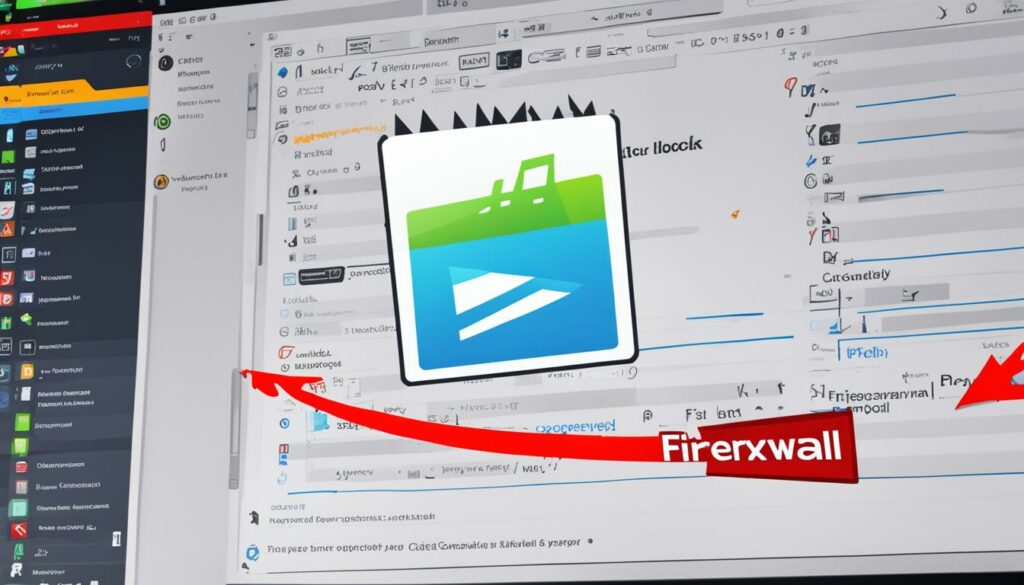
Additional Tips:
- Regularly update the Spotify app to access the latest features, bug fixes, and security enhancements.
- Restart your device after making any changes to firewall settings or clearing cache files to ensure the changes take effect.
- If the issue persists, reach out to Spotify’s customer support for further assistance.
Conclusion
In conclusion, experiencing offline issues on Spotify can be frustrating for users who want to enjoy their favorite music without interruptions. However, understanding the reasons behind Spotify going offline can help users troubleshoot and resolve these issues effectively.
One of the main factors that can cause Spotify to go offline is internet connectivity problems. Ensuring a stable and reliable internet connection is essential for smooth playback on Spotify. Additionally, checking the app’s offline mode settings can help identify any issues related to offline playback.
Firewall blocks and excessive cache files can also contribute to Spotify offline errors. Adjusting firewall settings to allow Spotify as an exception and clearing cache files can help improve performance and resolve offline playback problems.
By following the troubleshooting steps mentioned in this article and staying updated with the latest version of the Spotify app, users can resolve offline issues and enjoy uninterrupted music playback. If the problem persists, reaching out to Spotify’s customer support can provide further assistance and guidance.
FAQ
Why does Spotify go offline?
There are several reasons why Spotify may go offline, including problems with internet connectivity, issues with the app’s offline mode settings, firewall blocks, and too many cache files.
How can I check my internet connection and offline mode settings?
To check your internet connection, make sure your device is connected to a stable and reliable network. To check your offline mode settings, open the Spotify app and go to the settings menu to ensure offline mode is switched on or off correctly.
How can I troubleshoot internet connectivity issues with Spotify?
If you’re experiencing internet connectivity issues with Spotify, you can try restarting your Wi-Fi connection, restarting your router, checking for restrictions on shared or public networks, and trying a different Wi-Fi or data connection. It may also be helpful to ensure you have enough data allowance for your device’s settings.
What should I do if my firewall is blocking Spotify?
If your firewall is blocking Spotify, you can check your firewall settings to ensure that Spotify is set as an exception. This will allow the app to bypass the firewall and stay connected to the internet.
How can I deal with cache files to resolve Spotify offline issues?
Clearing cache files can help resolve offline issues in Spotify. The process for clearing cache files depends on the operating system you’re using. You can follow specific steps to clear cache files on your device to improve Spotify’s performance.
What should I do if I’m still experiencing Spotify offline issues?
If you’re still experiencing Spotify offline issues after troubleshooting, it’s advisable to ensure you have the latest version of the app installed. Additionally, you can reach out to Spotify customer support for further assistance in resolving the problem.